Do you want to know how to create a listing on Amazon? Read this article to the end as we explore the meaning of listing on Amazon and the process of how to create a listing on Amazon.

What is an Amazon Listing?
An Amazon listing is the description and details of a product. It is also called a product listing, and it is the product page containing the complete information of each of the products you want to sell on Amazon.
You can compare Amazon listing to a typical physical store. When you see a product displayed through protective glass or some covering, you move closer to check it. If you are convinced, you enter the store, inspect further, and call the attendant if need be to supply more information about the product. It is the same process when you want to create a listing on Amazon.
The product listing is your store on Amazon. At first, the product title and images you use attract them to click the product link. However, what will make customers click on the ‘buy’ is the description and other information such as color, size, brand, customer review, display, etc. Thus, you must optimize your listing on Amazon to attract the right customers.
Knowing how to create a listing on Amazon is crucial to the success of your business. It will drive traffic to your Amazon store and help you generate more leads and revenue. Your product listing should convince customers enough to buy your products.
Every Amazon seller has to create a listing where they enter the name/title of the product, images, price, materials, features, benefits, purpose, etc. Although each product differs from another and may require more information, this guide will teach you how to create a listing on Amazon to generate more sales. Also, you will learn the part you need to focus on to drive more sales.
How to Create a Listing on Amazon

1. To create a listing on Amazon, log in to your seller account and head over to the section that indicates ‘Inventory.’ Click on it and ‘add product.’
2. In the product selection area, There are three options from which you can choose. First, you may select an existing product by searching for its name or product ID. Secondly, if it is a new product, you can make your unique product by clicking on ‘create a new listing.’ The third option permits you to upload many products at the same time by clicking on the “bulk upload” feature on the right side of the screen.
3. After clicking on the “Create a new product listing,” you will see the options of either assigning your new product to an Amazon category or browse the categories. The category of product is the class to which a product belongs. For instance, monster trucks for kids belong to the ‘Kids’ Toys Category.’ Other product categories include Electronics, Baby products, Beauty, Health, Computers, Books, and so on.
4. Once you type the product name in the search bar, you will see a list of possible categories for that product, and you can choose anyone that is the most appropriate.
5. You will fill out the listing information about your product in seven sections: vital info, variations, offer, image descriptions, keywords, and more details.
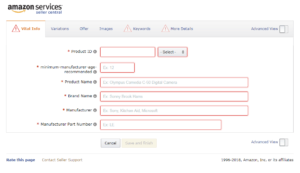
Tab 1 – Vital Info: Under this section, we have items such as:
● Product Name: This is the title of the product. Ensure the product name features trending and quality keywords that buyers use.
● Manufacturer and Brand’s Name: Input the maker of the product. E.g Addidas or Ray Ban.
● Manufacturer Part Name: You will only need this if the product is a replacement part for another product.
● Package quantity: Th number of items per one package.
● Material Type: Material type could be plastic, wood, leather, cotton, synthetic, wool, rubber, etc.
● Color: Input the color of the product.
● Shape: Shape can be circular, round, spherical, rectangular, etc.
● Size: Small, medium, large, X-large, etc.
● GTIN Exemption Reason: Most products on Amazon usually have GTIN (Global Trade Identifier Number), which is like a UPC or an ISBN for books. If you, however, want an exemption based on your product type, you can check Amazon’s guide to product categories and exemption possibilities.
Other details under the vital information include product ID shaft length, weight, lens color, and hand orientation, and tension supported.
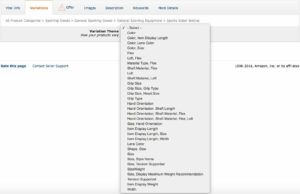
Tab 2 – Variations: This section is for products that come in various colors, sizes, or any other difference. More tabs may open as you choose different varieties. Ensure you fill them up as required of your products.
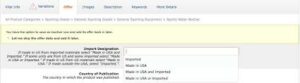
Tab 3 – Offer: The offer section includes:
● Product Designation: Although this section is not compulsory, it will be best to put it in the country from which the product comes. This part may influence many customers’ decisions positively.
● Country of Publication: This applies to books.
● Seller Warranty Description: If you provide a warranty or any guarantee on your product, state it in this section.
● Released Date: This is the date the product was produced.
● Country of Label: If the product is not from the US, and you wish to state the country, input it here.
● Is Gift Wrap Available/Offering Can Be Gift Messaged: If you want to allow gift wrapping and gift messages for your product, indicate by ticking any of the boxes you see.
● Fulfillment Channel: At this stage, you can choose to ship the product to your customers directly or allow Amazon to fulfill them for you. You can read our previous article on fulfillment by Amazon.
Other sections include tax code, fulfillment latency, restock date, start selling date, legal disclaimer, and signed by.
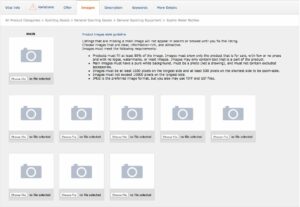
Tab 4 – Images
On the images tab, upload as many images for the products as possible. However, ensure you follow Amazon image guidelines on the page.
Tab 5 – Description: The description section is in two sections: Key Product Features and Product Description.
● Key Product Features: This field will be in bullet points or located near the top of your listing. This part is where you give the primary features (composition) of the product. Ensure you use the right keywords that will attract customers and make you rank high in search engines.
● Product Description: The product description is a chance to sell the products. Ensure you give detailed and comprehensive product information, linking the product features with its benefits. Emphasize heavily on what the products can do for the customers and solve their problems to cater to their needs. This chapter only permits 2000 words, so ensure you use it judiciously.
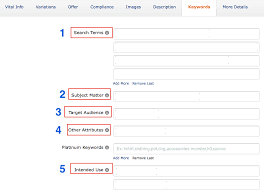
Tab 6 – Keywords:
The keyword part is a crucial part of Amazon listing. Customers may not necessarily recognize the information you put here, but Amazon will use the keywords to rank your page when customers search for your products.
- Search Terms: Put as many relevant and unique keywords to this section, ensuring that you separate them with a comma. It will be best if you don’t repeat phrases or keywords. To make your work easier, try to do some keyword research on Amazon and other platforms like Google Trends and Google Keyword Planner.
- Platinum Keywords: This is only available to large sellers with over $10 million per year. If you are not one, move on to the next stage.
Other tabs under platinum keywords include Subject Matter, Other Attributes, Intended Use, and Target Audience. You may decide to skip this part; that is fine. However, keep in mind that Amazon uses all of these pieces of information to optimize your product when customers search for it.
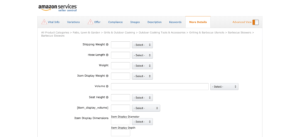
Tab 7 – More Details: Often, the information here depends on the product’s initial details and description, and it is straightforward. The critical parts of this tab are:
● Manufacturer’s Suggested Retail Price (MSRP): The MSRP is the price the manufacturer suggests for the product at the point of sale. The retailer may, however, not sell it at this price. The price usually appears under the list price on your product listing. MSRP aims to give the customers the idea that they are striking a good deal with the price.
● Sale Price: The Sale Price is the original price the customer will pay on your product listing page.
The rest of the tabs are straightforward, and keep in mind that most sections are not compulsory. If you don’t understand any of the areas, just skip them.
Once you have filled all spaces important to your product, it is time to click on the ‘Save and Finish’ button at the bottom of the page. If it looks like the site highlights the link, making it difficult to submit, it means you are yet to fill in some vital information. All you need to do is go back to the affected tab with the caution bar on it and input the required information.
If the problem persists, simply go back to your Seller Account dashboard, click on the ‘Help’ button, and follow the steps.
Conclusion
Knowing how to create a listing on Amazon is essential to your business’s overall success. It is an organic way of driving more traffic to your products page and a way for Amazon to recognize you easily. Besides this, product listing on Amazon provides detailed information about your products.
In summary, take your time to craft a comprehensive and quality product listing to attract the right customers to your sales, generate more sales, and improve your visibility on Amazon, as well as search engines.